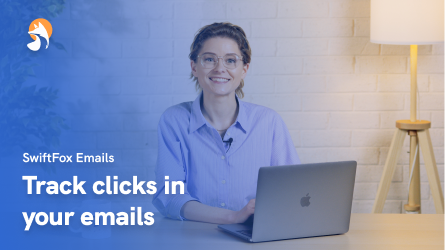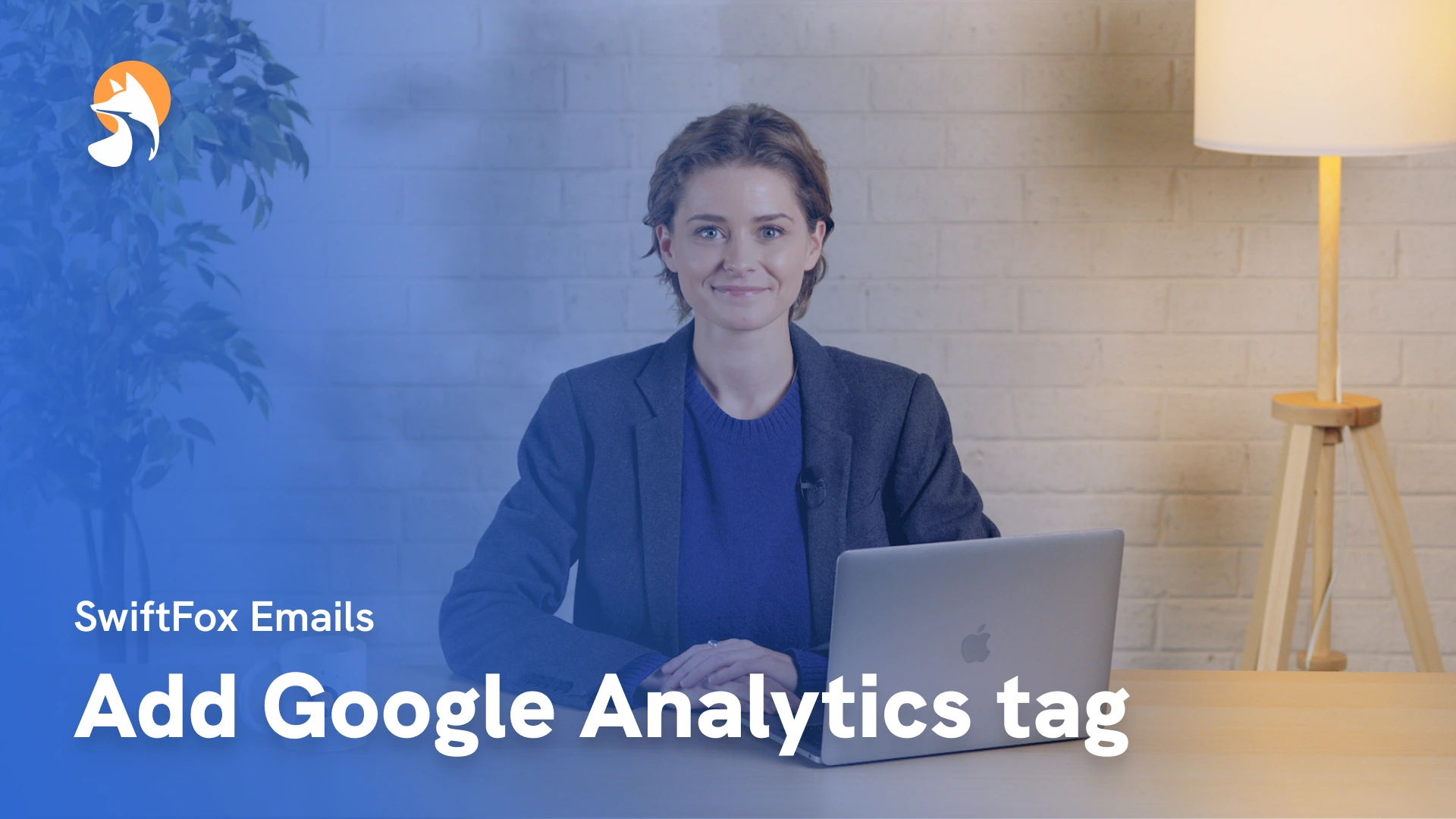012-03 Understand all SwiftFox's Email Design Features
Things have changed
00:00:05:42 - 00:00:19:46
Today we're going to learn all about SwiftFox's design features. Let's dive in. Here we are in the SwiftFox email builder. On the right, you'll see your SwiftFox design toolbar with some great design options.
00:00:20:00 - 00:00:30:33
I could use a saved template here, but today it's all about creation. In the style section, you can tweak the body background colour, so I'll tweak the colours to fit with my brand colours. Fantastic.
00:00:30:42 - 00:00:49:04
If you put all your elements inside a single column block, this will give you more flexibility with your formatting. So we'll take a column block here and drag this onto the canvas. Select the single column option. Now I can adjust the layout, padding, colour, margin or radius.
00:00:49:08 - 00:00:52:45
Okay, great. Now we have a great looking frame for our email.
00:00:52:49 - 00:01:10:43
I'm going to add two image headers first. Drag the first image block onto the column block and upload same as before, play around with the columns padding to position the image. Now repeat. Let's write your email. I'll add the rich text block to my email design.
00:01:10:47 - 00:01:19:49
Now I'm known to get writer's block, so I'll use this SwiftPredict and ask SwiftPredict to write a great welcome email.
00:01:20:03 - 00:01:39:28
I'll then edit the text here to make it my own. I'll add a merge field. To summon a merge field, I'll write the '@' symbol and I can see my list of options here. I'll select @FirstName and I'll create a fallback just in case. I'll adjust the font of my email by selecting the font and colour.
00:01:39:28 - 00:01:53:25
Here. Let's add some links and attachments. To add a link, I'll select the button and drag it onto the canvas. Then I'll adjust the label and URL here. Great.
00:01:53:29 - 00:02:02:32
The survey button can be used to link one of your SwiftFox forms to the email, and I'll link a feedback form to this email. How did you find my email?
00:02:02:32 - 00:02:28:00
You can also attach a file by selecting here and clicking upload. Now for the sign off. I'll add my social media links. You can style your social media links as you like. I'll select an icon and copy my URL and voila! And finally I'll add an unsubscribe link at the bottom here so I'm in compliance with the Spam act.
00:02:28:04 - 00:02:43:24
Okay. Let's preview our email. It looks so good! Send a test email to ensure everything looks perfect. And once you're satisfied with your design, save it as a template for future use.
00:02:43:28 - 00:02:57:14
Add sender details, subject line and schedule your email for delivery. Once your email is sent, you can review how your email fared by saying the open right click rate and bounce rate.
00:02:57:18 - 00:03:01:26
Thanks for tuning in and to check out more of our videos, click the link below.
Emails
lessons
Not what you were looking for?
Get in touch and learn how easy it is to join SwiftFox, our team is available to help you every step of the way.