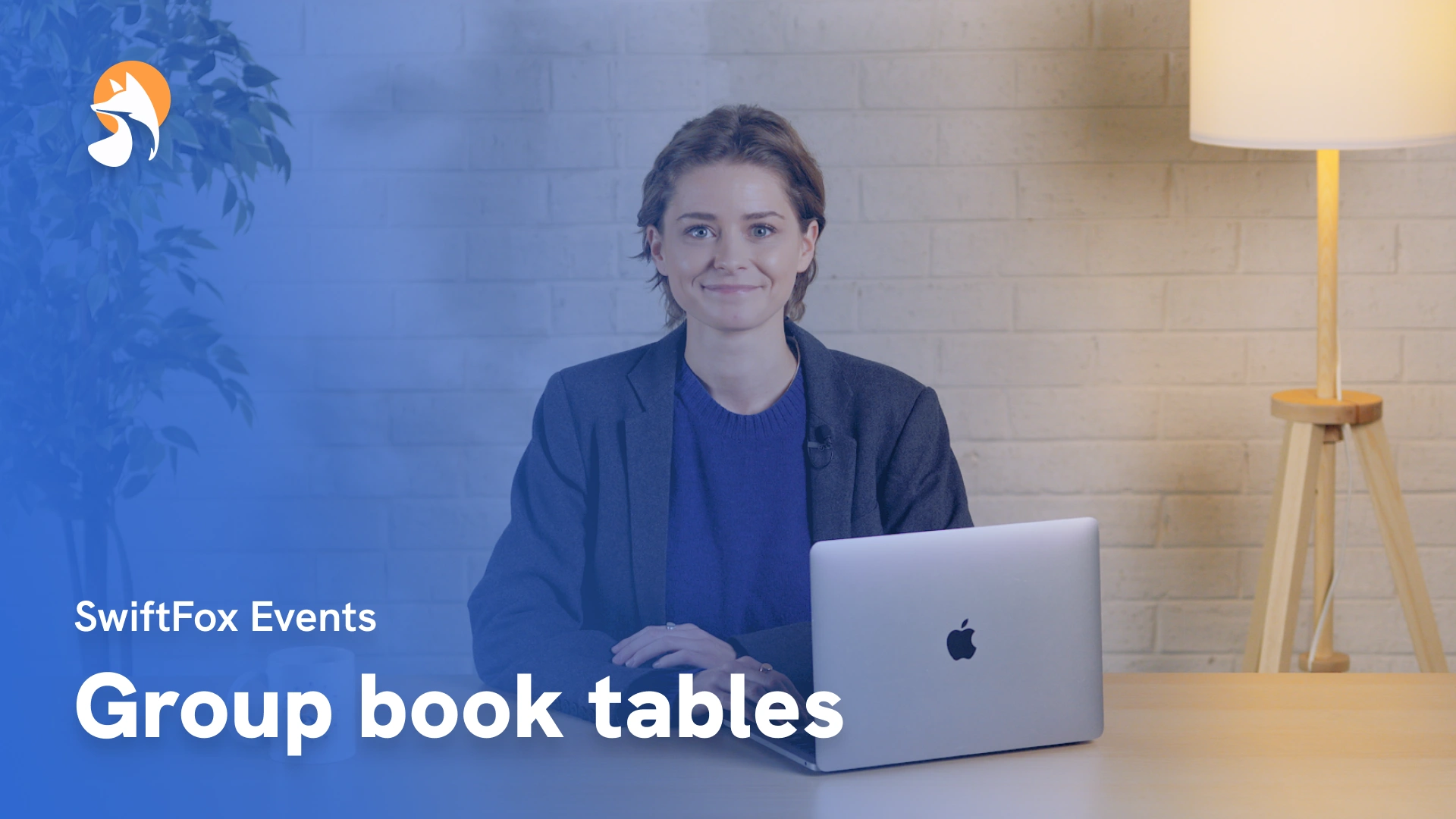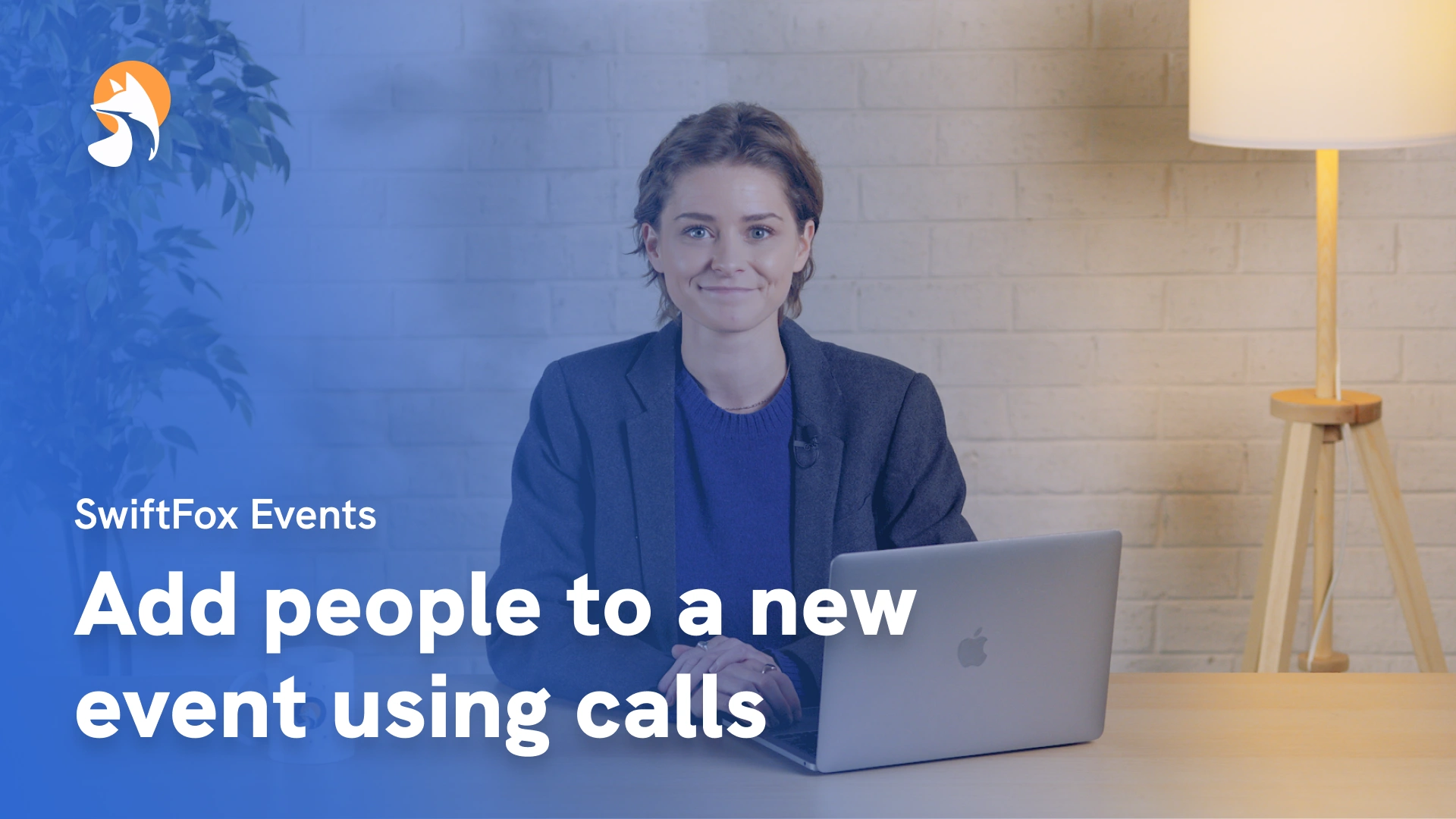009-07 Set event capacity and waitlists
Things have changed
00:00:05:32 - 00:00:33:00
Overcrowded events are bad but under catered? That's a tragedy no snack can fix. Let's avoid that. Today we'll show you how to set capacity limits for your events and enable a waitlist in SwiftFox This feature ensures your events don't get oversubscribed while still giving attendees a chance to join the waitlist if your event is full. Let's jump straight in and get started.
00:00:33:04 - 00:01:02:49
To get started. Head to events and Create New Event. We've covered the event details in previous lessons, so we'll skip over that here. And when you reach the settings, you will see the capacity. Toggle this on and set your limit. Next, toggle the waitlist on and set a limit for the waitlist. You can also add a custom message to people registering for the waitlist by selecting the checkbox.
00:01:03:03 - 00:01:24:40
Now you have set both a capacity limit and a waitlist for your event. Once your event is at capacity, anyone who tries to register will be greeted with a message saying the event is full and encouraging them to register for the waitlist. Registering will then show your custom message. You can see who is on your waitlist in the invite list table back in Events.
00:01:26:15 - 00:01:50:49
Anyone that has registered for your waitlist will appear in the white list in the Invite Status column. You can also filter this column to just show people on the waitlist. And that's it. You now know how to set capacity limits and manage a waitlist for your events in SwiftFox. It's a simple way to make sure your events run smoothly and don't exceed their maximum capacity.
00:01:51:03 - 00:01:53:36
Thanks for following along and happy event planning!
Events
lessons
Not what you were looking for?
Get in touch and learn how easy it is to join SwiftFox, our team is available to help you every step of the way.