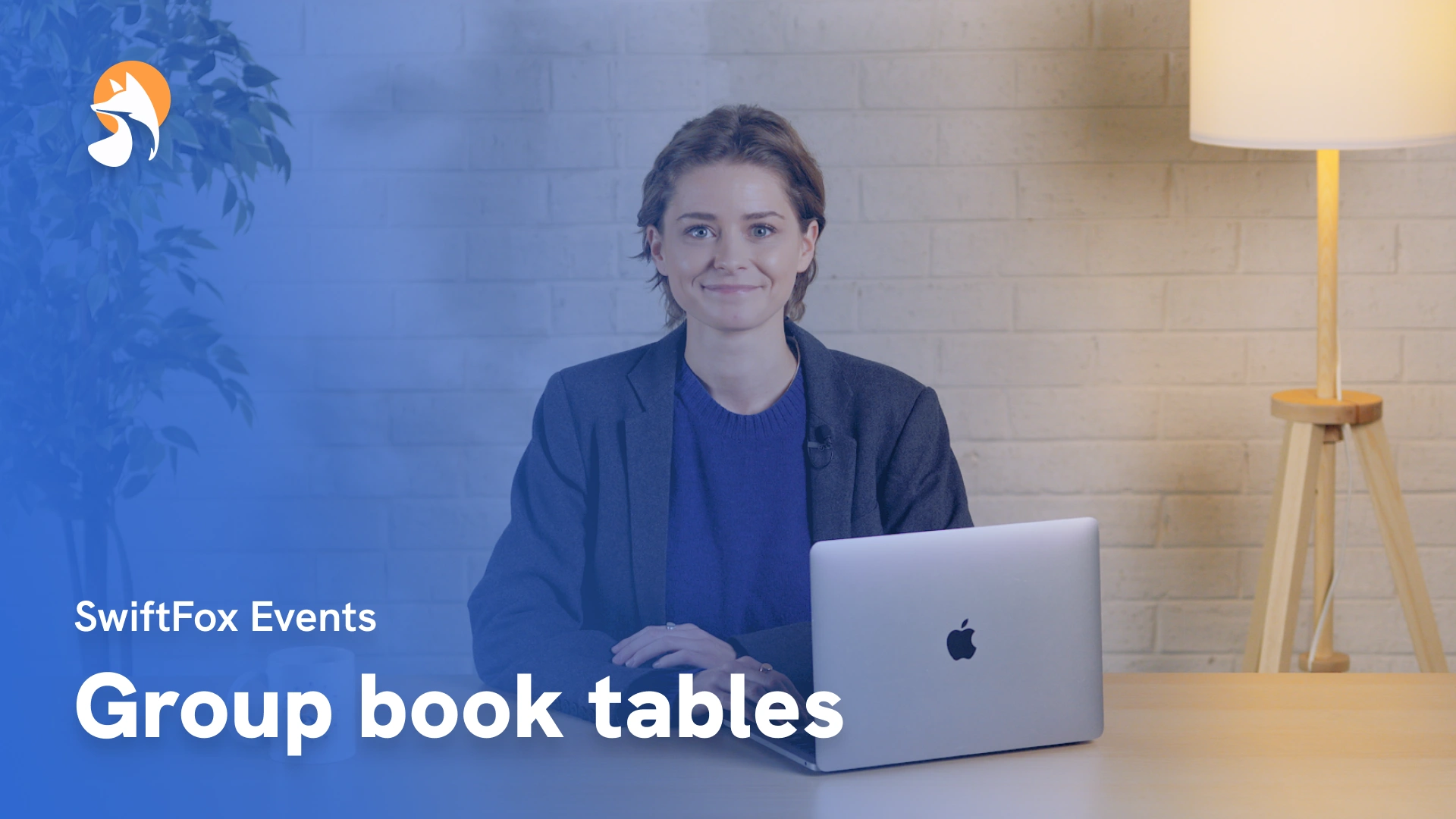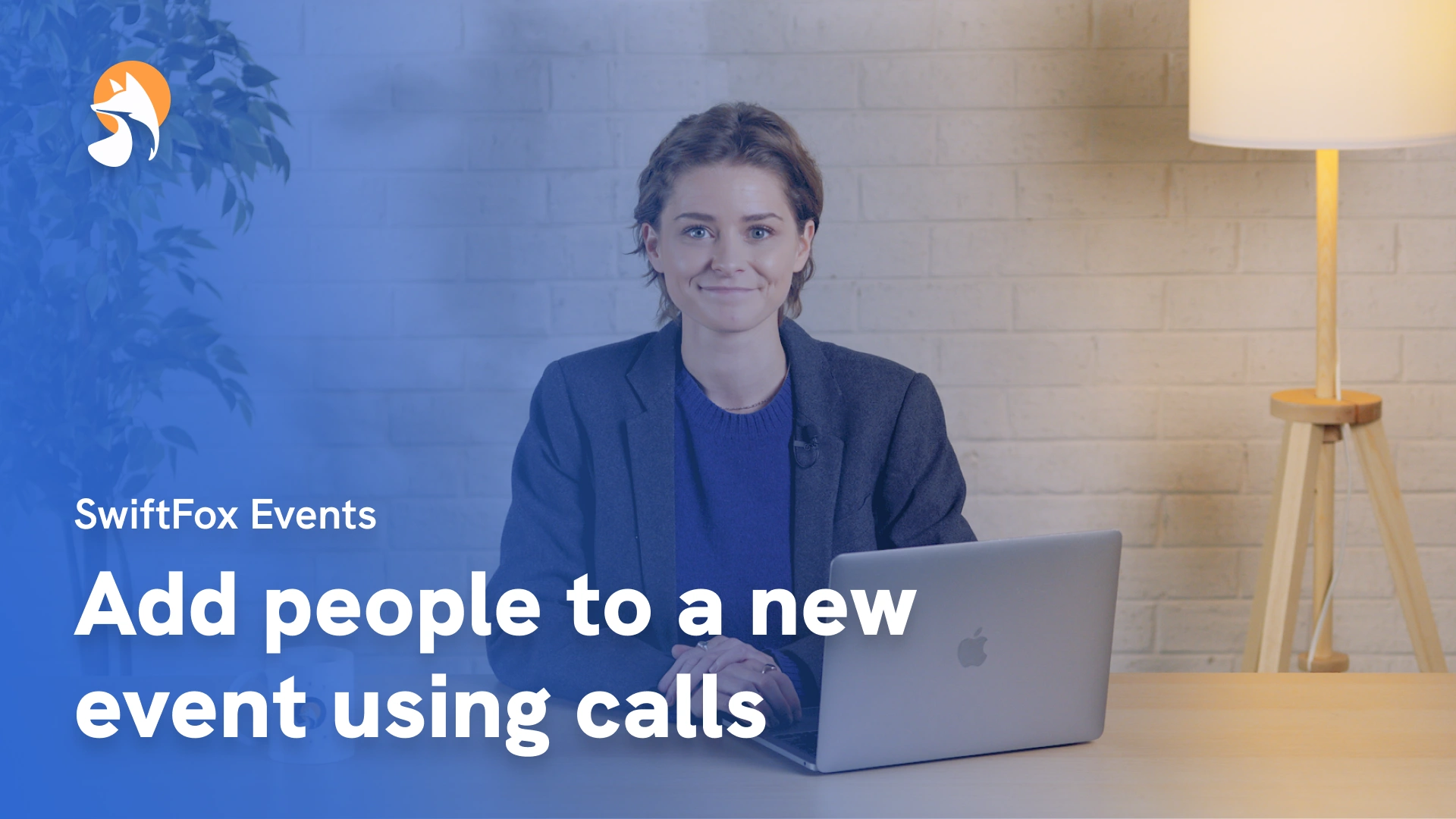009-02 Design an Event RSVP Page
Things have changed
Just so you know: RSVP forms now work a bit differently. The RSVP buttons will automatically submit your form, so you won't see a separate submit button anymore. This affects the steps shown at 3:05.
00:00:05:42 - 00:00:31:30
The Events feature is like a mini-campaign platform inside a campaign platform. There are so many exciting tools to use to make event organising simple; including forms. In this tutorial, I'm going to show you how to design an RSVP page for your event. This page will contain your RSVP form. Now, I'm starting this session today in the RSVP page section.
00:00:31:34 - 00:00:46:28
If you don't know how we got here, watch our "Create an Event" video. So, I'm going to click "Create RSVP Page" and I'll call it "New Members Dinner." Fantastic. Here we are in the RSVP form builder.
00:00:46:37 - 00:01:00:45
If you know how to use SwiftFox forms, this page will look pretty familiar. The RSVP page is in Events, just like our form feature, but we have a few extra tools that will make a big difference to event organisers.
00:01:01:07 - 00:01:26:46
But before I show you that, let's design our form. So, the first thing I'm going to do is set the layout of my form, and I'll do this by dragging a column onto the canvas. This will give you more flexibility with your formatting. Select the single column option. Now I can adjust the layout, padding, color, margin, or radius. And now I'll add an image to the header and upload.
00:01:27:00 - 00:01:49:21
Excellent. Let's add some text. Here, I'll add an "Add Update Contact" block. This will allow new contacts to sign up to my form. I can also add additional custom fields here by selecting "Fields" and adding fields here. I'll select "Dietary Requirements."
00:01:49:25 - 00:01:57:06
Now I want to ask some questions. Drag the "Question" block onto the canvas and use this dropdown menu to choose your question type..
00:01:57:06 - 00:02:21:23
Write your question and then choose whether your question is required for people filling in your form. If no description is needed, just leave that section blank. This question type creates a question that can have a range of possible answers, but the user may only select one option as their response. Click "Add Answer" to add an answer option.
00:02:21:27 - 00:02:45:05
You can add as many as you like. And just a note if you're a little confused about all the different question types, check out our video on question types. Let's add some of these new tools. Now I'll add an option to download a calendar invite so people can link this event to their calendars. So handy. Then I'll select RSVP and create some RSVP options.
00:02:45:09 - 00:03:08:44
Now I can change how this text appears for my recipients, so I'll change to "Yes, I'll be there" and style it to my liking, and "No" to "No, next time." But for my data it will just flow through as 'yes' and 'no.' I'll also add the option "Maybe." Great. Then I'll add a submit button and style it to my liking.
00:03:08:48 - 00:03:22:28
Excellent. I'll add a divider to break up the text. Customise our fonts and colors. Fantastic. Brilliant. You now have styled your RSVP page. What can't you do?
Events
lessons
Not what you were looking for?
Get in touch and learn how easy it is to join SwiftFox, our team is available to help you every step of the way.