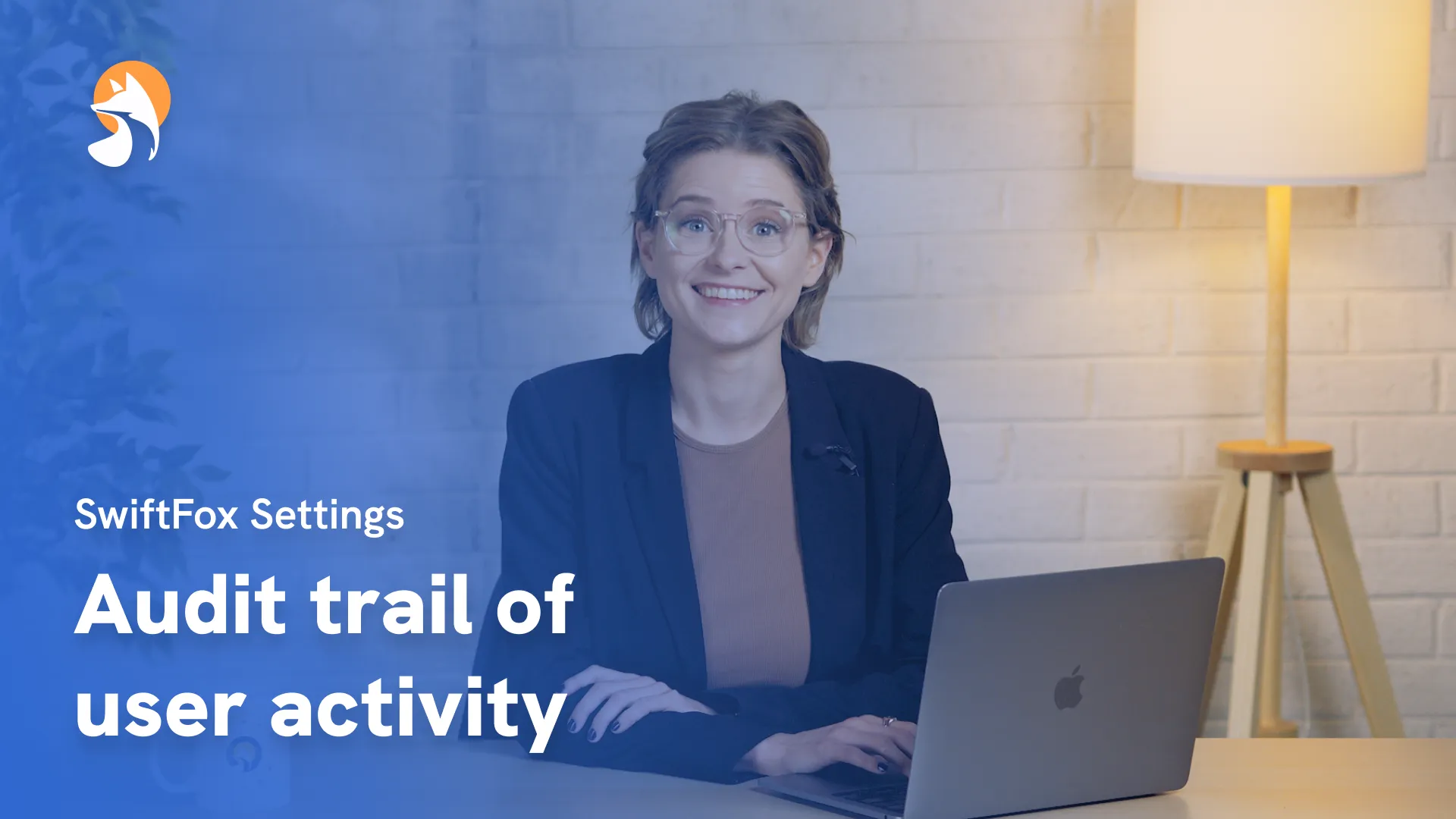006-01 Reset Passwords and Set 2FA
Things have changed
00:00:05:20 - 00:00:21:39
Reset passwords and set 2FA. Here are two top tips for keeping your data safe and secure, and making sure that your account is never compromised. Number 1. Set up two factor authentication with your mobile so that you're doubly protected.
00:00:21:43 - 00:00:29:18
Number 2. Ensure your password is unique and that you don't use it anywhere else and that it's definitely not gettable.
00:00:29:23 - 00:00:42:15
In this tutorial, we'll learn how to reset your password in SwiftFox and how to set up two factor authentication. Let's stay secure. So how do you reset your password?
00:00:42:19 - 00:00:59:14
Now, many SwiftFox users can access SwiftFox via their Microsoft account, so you won't have a SwiftFox password to remember. So easy, so good, so safe. But if you don't, you can also reset passwords via the settings page in SwiftFox.
00:00:59:17 - 00:01:11:26
I'll show you how. So go to Settings in SwiftFox.. Then, under the account heading, select password. In the Reset Password section, enter your old password.
00:01:11:30 - 00:01:27:30
Input your new password and confirm your new password by entering it again. To confirm the new password, click on the Change Password button and you're all done. Let's talk two factor authentication. First, a quick definition:
00:01:27:34 - 00:01:38:36
Two factor authentication is an extra security step that asks for a second form of verification, like a code from your mobile. It's to make sure that it's really you logging in.
00:01:38:44 - 00:01:55:30
Now first step, grab your mobile and download an authentication app approved by your organisation. Second step in the SwiftFox settings menu. Find and click on set 2FA, which is our shorthand way of saying 'two factor authentication'.
00:01:55:34 - 00:02:11:25
Now, using the authentication app on your mobile phone, scan the QR code that appears in SwiftFox. Wow, that's so cool. Once you scan the QR code, your authentication app will display a new secure code for your SwiftFox account.
00:02:11:29 - 00:02:22:48
Enter this code into the text field in SwiftFox before it refreshes. Once you have entered this code, click on the verify button to finish enabling two step authentication.
00:02:23:02 - 00:02:40:10
You've successfully learned how to reset your password and set up two factor authentication or 2FA. Remember to secure your mobile device with a password or face ID to keep your authenticator app safe. Just a heads up if you lose or delete the app, reach out to our team for help.
00:02:40:11 - 00:02:48:06
Click the link below for more of our SwiftFox tutorials, or visit our policy page to learn more about how SwiftFox protects your data.
Settings
lessons
Not what you were looking for?
Get in touch and learn how easy it is to join SwiftFox, our team is available to help you every step of the way.