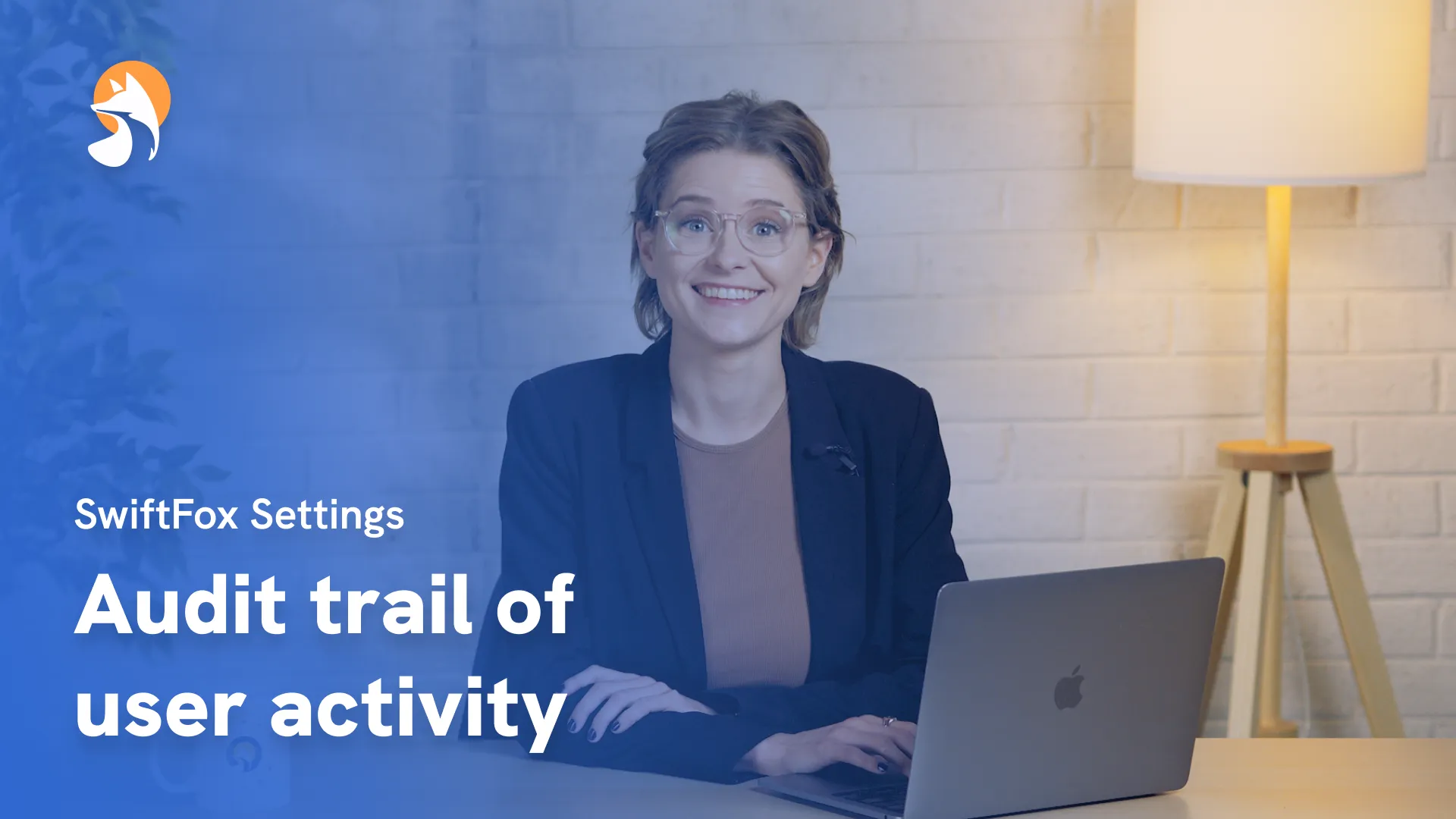006-04 Set Email Campaign Categories
Things have changed
00:00:05:47 - 00:00:25:03
Email campaign categories are fantastic for you and your contacts. They are the fabric of marketing, of client relationships, of an email inbox filled only with emails you care about. Goodbye water bills, hello birthday token from Lord of the Fries.
00:00:25:07 - 00:00:36:48
In this settings tutorial, you will learn how to create email campaign categories and internal email campaign categories and how to edit campaign categories.
00:00:37:02 - 00:00:52:45
But before that, let's work out what a campaign category is. Smart! Email categories are like folders that classify different types of emails. For example, you might have categories such as; marketing, research, news, and membership.
00:00:52:49 - 00:01:04:43
One big plus of using campaign categories is that if a subscriber decides to unsubscribe from your email campaigns, they can choose which specific types of emails they want to stop receiving.
00:01:04:47 - 00:01:21:29
This is a way better option than subscribers unsubscribing from all your emails by default. Categories are defined by your organisation, and can be changed, or added to by administrators in the settings feature. Let's see how.
00:01:21:33 - 00:01:37:48
If you are not an administrator, you will need to speak to a SwiftFox administrator in your organisation to manage or create new categories. Start by navigating to your settings page, then go to the Email Management folder. Here you will see the campaign categories.
00:01:38:02 - 00:01:44:16
Select create a new category. Simply give the category a name and then click save. That's it.
00:01:44:20 - 00:02:00:21
You've successfully created a new category. Each time you create an email campaign in SwiftFox, you will need to select a category for your campaign, which you can do right here. Fantastic.
00:02:00:25 - 00:02:20:13
Some categories you create may just be for internal purposes, and you don't want them to be publicly visible or viewed by your contacts. To make a campaign category internal, and not have it displayed publicly on the unsubscribe page, simply tick the 'make internal box' when you are creating a new category.
00:02:20:17 - 00:02:29:25
You can also hide existing campaign categories by clicking the edit button and ticking the 'make internal' box and clicking save.
00:02:29:29 - 00:02:37:19
All your hidden campaign categories will have a blue internal badge next to them.
00:02:37:23 - 00:02:49:34
You can also easily edit the name of a campaign category. Simply click on the campaign category and then edit options will appear. Modify the details you want modified and click save.
00:02:49:38 - 00:02:55:22
That's it. Thanks for watching. To see any more of our SweetFox tutorials, click on the links below.
Settings
lessons
Not what you were looking for?
Get in touch and learn how easy it is to join SwiftFox, our team is available to help you every step of the way.