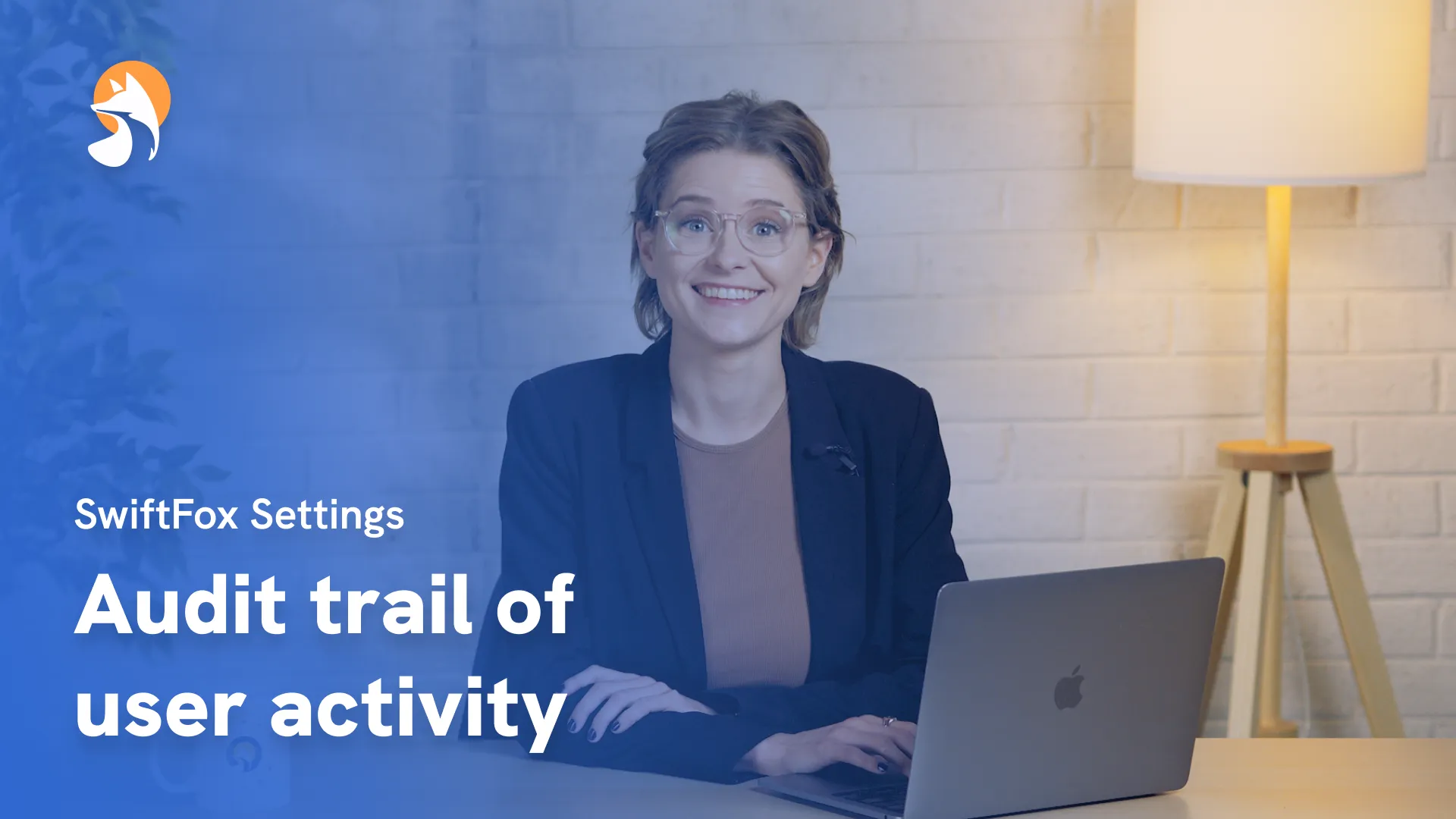006-03 Create an Email Preferences Page
Things have changed
00:00:05:23 - 00:00:17:14
When you send your contacts an email from an email campaign you have created, you will often need to include an unsubscribe function. By creating a SwiftFox Manage Email Preferences page,
00:00:17:23 - 00:00:38:17
your contacts can select which types of emails they want to unsubscribe to, rather than just instantly unsubscribing from all future emails. Truly, the definition of a win win.
Now to create a manage email preferences page, you will need to have sufficient permissions. So, go to the settings page, and if you can't see
00:00:38:21 - 00:00:55:49
unsubscribe page. Talk to a Swift admin in your organization and if you are an esteemed admin, select unsubscribe page. Here you can create a simple unsubscribe website page for your organisation. This page is what a subscriber will say.
00:00:55:49 - 00:01:09:32
For example, when they click unsubscribe on the bottom of your email campaign. Here, your contact can select which category of email they would like to unsubscribe from, or whether to remove themselves from all your categories.
00:01:09:36 - 00:01:27:12
Remember, the page you create here will be displayed online so its appearance is important. Let's customize the page. On the right side panel, you will see options to customize the page. You can give your page a title and description and modify the font size and color.
00:01:27:16 - 00:01:34:25
The page will display the email address of the contact who is visiting the page, and you can add a subtitle under this.
00:01:34:29 - 00:01:51:32
Next, your web page will display all your existing email campaign categories. To learn how to create or update your email categories, watch our email category tutorial. Now, the text on the submit button can also be customized to whatever you would like it to display.
00:01:51:36 - 00:01:57:16
And finally, to round out your page, you can also add a logo and set a background color.
00:01:57:18 - 00:02:17:30
It's up to you now. Your page is created and will be instantly published. Now any time a contact clicks unsubscribe on an email, they will be directed to this beautiful page. Maybe they'll think twice. Thanks for watching and to check out any of our other tutorials, click the link below.
Settings
lessons
Not what you were looking for?
Get in touch and learn how easy it is to join SwiftFox, our team is available to help you every step of the way.